Circle Avatar Image with border in Flutter
Well then, Let’s get started. This Can Be
Achieved In Two Ways
1. First Let Us Create It With Circular Avatar Widget.
Here’s the code to create “ just ” a Circular avatar you can Add your Asset Image In your Project.
1. First Let Us Create It With Circular Avatar Widget.
Here’s the code to create “ just ” a Circular avatar you can Add your Asset Image In your Project.
CircleAvatar(
radius: 50,
backgroundImage: AssetImage('assets/IMG_0479.JPG'),
),
This will only create a
circular avatar with no border. To do that we need to wrap this CircleAvatar widget in another CircleAvatar widget with the color we need (#fdcf09) as background color and a
radius that is more than the current radius (50)
CircleAvatar(
backgroundColor: Colors.red,
radius: 55,
child: CircleAvatar(
radius: 50,
backgroundImage: AssetImage('assets/IMG_0479.JPG'),
),
),
This should actually do the work.
2: Second Let us Achieve The above Work Using Container Widget
2: Second Let us Achieve The above Work Using Container Widget
Container(
height: 250,
width: 250,
decoration: BoxDecoration(
color: Colors.red,
borderRadius:
const BorderRadius.all(Radius.circular(125)),
border: Border.all(
color: Colors.yellow,
width: 8,
),
image: const DecorationImage(
image: AssetImage('assets/IMG_0479.JPG'),
fit: BoxFit.cover,
),
),
);
But it is Better to Use Circular Avatar Widget to Create A circular Image.
You can use both the below code
you wish.
You can use both the below code
you wish.
1. Using Container widget
2, Using Circular Avatar Widget.
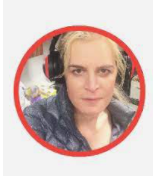









Leave a Comment